 |
friends fun |
J&P Group > J&P InfoSol > PDF - Portable Document Format
| Preview (Std OS X) |
Adobe Reader |
Skim | |||
| Get | part of OS X | free dl | ### | ||
| Evaluated Version | ### | ### | ### | ||
| Protected Documents | |||||
| - Generally honours protection | Some | Yes | No | ||
| - Any visual indications | displayes 'SECURED' in title when doc is opened | ||||
| - Copying | Yes! | No; menu is disabled - greyed out | |||
| -- Pressing CMD+C | Yes | No warning or indication copying isn't allowed | |||
| - Printing | ### | ||||
| Security Method | Password Security | ||||
| Can be Opened by: | Acrobat 5.0 and later | ||||
| Printing | Allowed | ||||
| Document Assembly | Not Allowed | ||||
| Content Copying | Not Allowed | ||||
| Content Copying for Accessibility: | Allowed | ||||
| Page Extraction: | Not Allowed | ||||
| Commenting: | Not Allowed | ||||
| Filing of Form Fields: | Not Allowed | ||||
| Signing: | Not Allowed | ||||
| Creatung of Template Pages: | Not Allowed |
Mixed notes:
PDF Printer Drivers
| (part of OS X) | free | A### |
| Adobe Acrobat Pro | $$$ | Why buy when you got something for free (as part of OS X)? Adobe.com Pros:
Cons:
|
| ES Image Printer Driver | $20 | Shareware (http://www.versiontracker.com/dyn/moreinfo/macosx/10528959) |
| (PrintToPDF | free | Only Mac OS Classic, v9; no OS X version. More at jwwalker.com) |
http://gutenprint.sourceforge.net/p_FAQ_OS_X.php#description
http://gimp-print.sourceforge.net/p_Supported_Printers.php
Protected Documents and Printing
Even if a protected document (Adobe Reader displays '(SECURED)' in window title) and the security settings indicate Printing: Allowed (menu Document > Security > Show Security Properties), it can still be problems in regard to printing:
Printing and
This PostScript file was created from an encrypted PDF file. Redistilling encrypted PDF is not permitted. %%[ Flushing: rest of job (to end-of-file) will be ignored ]%% %%[ Warning: PostScript error. No PDF file produced. ] %%
http://en.wikipedia.org/wiki/Portable_Document_Format
http://en.wikipedia.org/wiki/List_of_PDF_software
http://skim-app.sourceforge.net/
just a place holder for now.
http://en.wikipedia.org/wiki/Xpdf
http://www.foxitsoftware.com/ Quick and efficient view for Windows
http://blog.kowalczyk.info/software/sumatrapdf/
Proven Solution [2009-02-05]
1. On Windows, use A-PDF Restrictions Remover from www.a-pdf.com/ . Shareware but free trial work for full documents for 15 days.
With A-PDF Restrictions Remover, you can remove the password and restrictions in a few seconds. This program supports 40-bits/128-bits RC4 and 128-bits AES encryption.
http://www.a-pdf.com/security/restrictions_remover.htm
http://shop.pdf-office.com/demo_dl.php?language=en
, Protecting PDFs
Document Properties from Adobe Reader
Menu Document > Security > Show Security Properties:
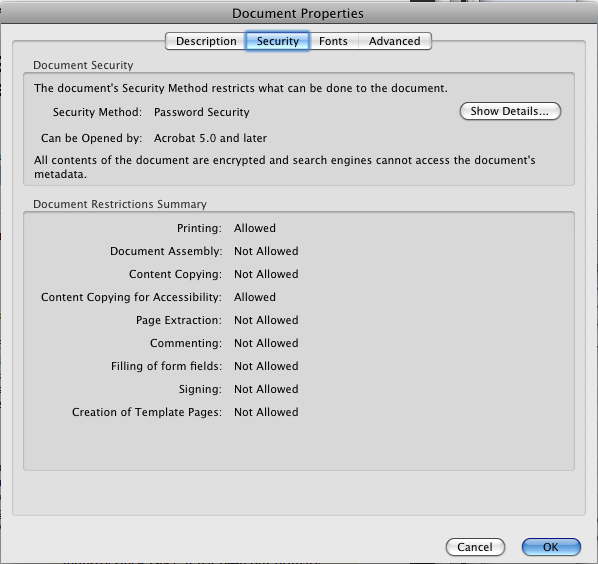
Table ###
| Some protection | Skim | |||||
| Security Method | Password Security | No Security | ||||
| Can be Opened by: | Acrobat 5.0 and later | All versions of Acrobat | ||||
| Printing | Allowed | Allowed | ||||
| Document Assembly | Not Allowed | Not Allowed | ||||
| Content Copying | Not Allowed | Allowed | ||||
| Content Copying for Accessibility: | Allowed | Allowed | ||||
| Page Extraction: | Not Allowed | Allowed | ||||
| Commenting: | Not Allowed | Not Allowed | ||||
| Filing of Form Fields: | Not Allowed | Allowed | ||||
| Signing: | Not Allowed | Not Allowed | ||||
| Creatung of Template Pages: | Not Allowed | Not Allowed |
Another example:
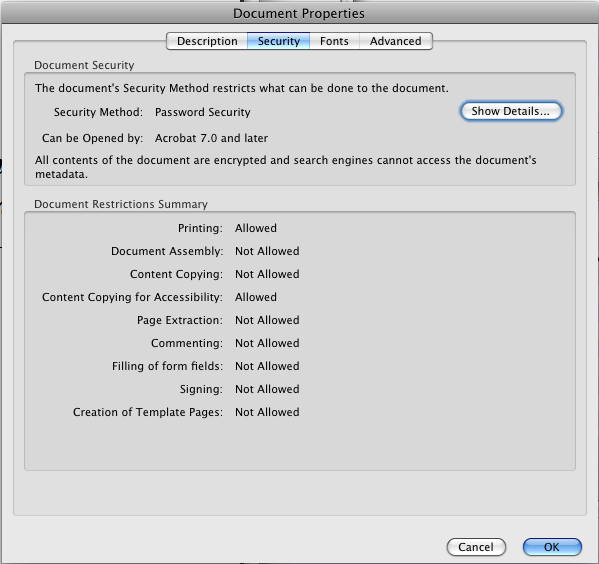
Dialog from pressing the Show Details... button:
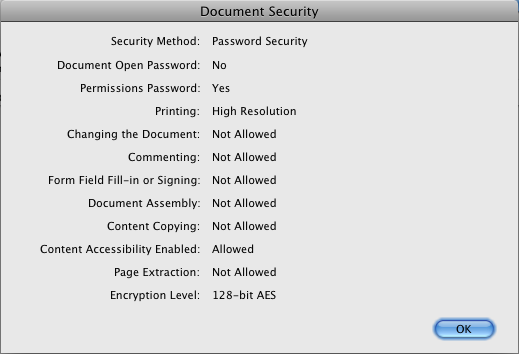
Parts of descriptive text below is from Wikipedia article on PDF under 'Usage restrictions and monitoring'. Also comments included from elcomsoft.com/apdfpr.html.
| (Embedded) Password to Open file |
"PDFs may be encrypted so that a password is needed to view or edit the contents. The PDF Reference defines both 40-bit and 128-bit encryption, both making use of a complex system of RC4 and MD5. The PDF Reference also defines ways in which third parties can define their own encryption systems for use in PDF." [Wiki] "What if you can’t open a PDF document at all without knowing the correct password? In that case, you’ll need the password recovery feature found in the Professional and Enterprise editions of Advanced PDF Password Recovery. The PDF format specifies two types of protection: the weak 40-bit and the strong 128-bit encryption. Advanced PDF Password Recovery guarantees the recovery of 40-bit keys by attacking the encryption key instead of attempting to guess the password. While the Professional edition takes up to several days to recover a PDF document protected with a 40-bit key, the Enterprise edition can unlock an encrypted PDF in a matter of minutes!" [elcom] ### |
| (Embedded) Password to copy, edit, print... |
"PDF files may also contain embedded DRM restrictions that provide further controls that limit copying, editing or printing. The restrictions on copying, editing, or printing depend on the reader software to obey them, so the security they provide is limited. Printable documents especially might be saved instead as bitmaps and subject to OCR." [Wiki] "This is by far the most common protection found in PDF files. If you can open a document without a password, but cannot print it at all or are restricted to low-quality output, or if you cannot copy data to clipboard or cannot edit the document, read no further and get Advanced PDF Password Recovery Standard edition!" [elcom] ### |
| Server-based, and/or 3rd party | "Through its LiveCycle Policy Server product, Adobe provides a method to set security policies on specific documents. This can include requiring a user to authenticate and limiting the time frame a document can be accessed or amount of time a document can be opened while offline. Once a PDF document is tied to a policy server and a specific policy, that policy can be changed or revoked by the owner. This controls documents that are otherwise "in the wild." Each document open and close event can also be tracked by the policy server. Policy servers can be set up privately or Adobe offers a public service through Adobe Online Services." [Wiki] |
The PDF Reference has technical details or see [3] for an end-user overview. Like HTML files, PDF files may submit information to a web server. This could be used to track the IP address of the client PC, a process known as phoning home. After update 7.0.5 to Acrobat Reader, the user will be notified "via a dialogue box that the author of the file is auditing usage of the file, and be offered the option of continuing".[13]
From Adobe Help Viewer, Adobe Acrobat 8 on Mac:
Security options
You can set the following options when you create a PDF or when you apply password protection to a PDF. Options vary depending on the Compatibility setting. Security options are not available for PDF/X standards or presets.
Compatibility Sets the type of encryption for opening a password-protected document. The Acrobat 3 And Later option uses a low encryption level (40-bit RC4), while the other options use a high encryption level (128-bit RC4 or AES). Acrobat 6 And Later lets you enable metadata for searching. Be aware that anyone using an earlier version of Acrobat cannot open a PDF document with a higher compatibility setting. For example, if you select the Acrobat 7 And Later option, the document cannot be opened in Acrobat 6.0 or earlier.
Encrypt All Document Contents Select this option to encrypt the document and the document metadata. If this option is selected, search engines cannot access the document metadata.
Encrypt All Document Contents Except Metadata Select this option to encrypt the contents of a document but still allow search engines access to the document metadata.
Encrypt Only File Attachments Select this option to require a password for opening file attachments. However, users can open the document without a password.
Require a Password to Open the Document Select this option to require users to type the password you specify to open the document. This option is unavailable if Encrypt Only File Attachments is selected.
Document Open Password Specify the password that users must type to open the PDF file.
Note: If you forget a password, there is no way to recover it from the document. It’s a good idea to store passwords in a separate secure location in case you forget them.(Use A Password To) Restrict Editing And Printing Of The Document Restricts access to the PDF file’s security settings. If the file is opened in Adobe Acrobat, the user can view the file but must enter the specified Permissions password in order to change the file’s Security and Permissions settings. If the file is opened in Illustrator, Photoshop, or InDesign, the user must enter the Permissions password, since it is not possible to open the file in a view-only mode.
Change Permissions Password Specify a password that is required to change the permissions settings. This option is available on if the previous option is selected.
Printing Allowed Specifies the level of printing that users are allowed for the PDF document.None Prevents users from printing the document.
Low Resolution (150 dpi) Lets users print at no higher than 150-dpi resolution. Printing may be slower because each page is printed as a bitmap image. This option is available only if the Compatibility option is set to Acrobat 5 (PDF 1.4) or later.
High Resolution Lets users print at any resolution, directing high-quality vector output to PostScript and other printers that support advanced high-quality printing features.Changes Allowed Defines which editing actions are allowed in the PDF document.
None Prevents users from making any changes to the document that are listed in the Changes Allowed menu, such as filling in form fields and adding comments.
Inserting, Deleting, And Rotating Pages Lets users insert, delete, and rotate pages, and create bookmarks and thumbnails. This option is only available for high (128-bit RC4 or AES) encryption.
Filling in Form Fields and Signing Existing Signature Fields Lets users fill in forms and add digital signatures. This option doesn’t allow them to add comments or create form fields. This option is only available for high (128-bit RC4 or AES) encryption.
Commenting, Filling In Form Fields, And Signing Existing Signature Fields Lets users add comments and digital signatures, and fill in forms. This option doesn’t allow users to move page objects or create form fields.
Page Layout, Filling in Form Fields, and Signing Lets users insert, rotate, or delete pages and create bookmarks or thumbnail images, fill out forms, and add digital signatures. This option doesn’t allow them to create form fields. This option is only available for low (40-bit RC4) encryption.
Any Except Extracting Pages Lets users edit the document, create and fill in form fields, and add comments and digital signatures.Enable Copying of Text, Images, and Other Content Lets users to select and copy the contents of a PDF.
Enable Text Access For Screen Reader Devices For The Visually Impaired Lets visually impaired users read the document with screen readers, but doesn’t allow users to copy or extract the document’s contents. This option is available only for high (128-bit RC4 or AES) encryption.
Enable Plaintext Metadata Allows users to copy and extract content from the PDF. This option is only available when Compatibility is set to Acrobat 6 or later. Selecting this option allows storage/search systems and search engines to access metadata stored in the document.
####
Instant Access to Restricted PDF Documents
Passwords to Open
###
Owner password
User password
http://www.elcomsoft.com/apdfpr.html
| APDFPR Std | APDFPR Pro | APDFPR Ent | |
| Supports Adobe Acrobat from 3.x to 9.x | |||
| Supports 40-bit RC4 encryption | |||
| Supports 128-bit RC4 encryption | |||
| Supports 128-bit AES encryption | |||
| Supports 256-bit AES encryption | |||
| Remove restictions from protected PDF files | |||
| Decrypt PDF files if 'open' password is known | |||
| Brute-force attack on 'open' password | |||
| Dictionary attack on 'open' password | |||
| Guaranteed recovery for 40-bit encryption (takes several days) | |||
| Multi-processor, multi-core support * | N/A | ||
| GPU acceleration with NVIDIA cards ** | N/A | ||
| Removing digital signatures | |||
| Removing JScript code | |||
| Removing form fields | |||
| Guaranteed recovery for 40-bit encryption using Thunder tables™ (takes several minutes) | |||
| One year of free upgrades and technical support | |||
| Delivery | Download | Download | Express mail |
[*] Multi-processor and multi-core is available only for PDF files that use 256-bit AES encryption (Adobe Acrobat 9).
[**] GPU acceleration is available only for PDF files that use 256-bit AES encryption (Adobe Acrobat 9) and requires a compatible video card.
Windows
http://pages.cs.wisc.edu/~ghost/doc/GPL/gpl863.htm
GSView
http://pages.cs.wisc.edu/~ghost/gsview/index.htm
Mac
Using Perl - http://forums.mactalk.com.au/13/1555-pdf-password-remover.html
http://code.google.com/p/firefox-mac-pdf/
View
d
Remove Password and Unlock Protected PDF Which Allowed To Be Printed Without Knowing Secret
Acrobat PDF documents can be protected or locked with password to secure the confidential and private by restricting others from opening the PDF file altogether by PDF creator, or limiting ability by readers to modify, print, copy or extract text and graphics from the PDF contents. The later case, where printing is allowed, but copying is not allowed, has an easy workaround that can unlock and remove the password protection.
Removing the password is useful if you have legal rights or are genuine owner to the PDF documents, but forget the password. The hack only works to disable the password protection if the PDF file’ security settings has password protected from allowing readers from modify or copy and paste, but allow users to print the document.
To remove such password which restricts users from content copying or text and image extraction, try to print the PDF document to a PDF printer or save as a new copy to create another PDF document stripped of the password protection. You will get another PDF document and it will be password-free. However, the new PDF document will probably treat its contents as a set of pictures, rather than text.
If you don’t have any PDF printer or creator, download and install PrimoPDF which installs a PDF virtual printer.
freeware PDF creator - http://www.google.com/search?q=freeware+PDF+creator
Extract from forums.mactalk.com.au/13/1555-pdf-password-remover.html:
Posted 14-10-2004, 08:55 PM #3 (permalink)
Apple accidentally released a version of Preview that ignored the the password protection in PDF files, I think this was with the original version of 10.2, I know I used to have a copy of it somewhere but I don't know now. Google might help.
##
http://www.google.com/search?q=xpdf-tools-3.dmg
http://www.google.com/search?q=xpdf-tools.dmg
http://www.stat.columbia.edu/~kerman/Computing/osx.html
From www.macosxhints.com/article.php?story=20051104075535590 R:20090205
Remove PDF passwords using a virtual PDF printer
Tue, Nov 15 2005 at 5:11AM PST • Submitted by Anonymous System
My bank sends password-protected PDF statements to me via email. This is a good thing. In the past, I've converted them to an unprotected PDF for easier local storage and usage by selecting Print in Preview, and saving the resulting image again as a new PDF. Under OS X 10.4.3 (and possibly earlier), this has stopped working. Preview (and Adobe Reader 7.0 as well) recognize that the PDF is protected, and won't save the print job as a PDF.
I thought I could work around this by using a virtual PDF printer, so I followed this hint to create one. The virtual PDF printer works in general, but apparently the detection of PDF protection was added in the pstopdf command line utility, which is utilized (I'm guessing) by all the methods I tried. So this method also failed, as evidenced by a note in the pdf.log file that's created.
I also have a Canon inkjet printer (a non-Postscript printer). I found that if I stopped the queue on the Canon and printed to it, then dragged the print job from the Canon's queue to the virtual PDF printer queue, the PDF would finally be produced as expected -- and without the Untitled.pdf filename to boot. I'm not sure what other types of printers this would work with; it may or may not have to be a non-Postscript printer.
[robg adds: I haven't tested this one, but I will soon, as I receive similarly password-protected PDFs from time to time, and it's a pain having to add each password to my Keychain. But I have to, as there's just no way I'll remember them, given that I open such PDFs only very occasionally. And for those who may complain that we've just posted a method of getting around PDF password protection, we really haven't -- you need to have the password in the first place to open and print the file.]
From www.cs.cmu.edu/~dst/Adobe/Gallery/xpdf-generic-patch.html:
These instructions have been tested in xpdf versions 0.92 and 0.93, and will probably work in all future versions. I am not providing a patch as that pach will have to be updated for new versions, these instructions most likely will work on all future versions.
This patch will disable all protections in the entire xpdf suite, not just in one or two converters. There is one catch, in that the program "pdfinfo" will not display the correct restrictions, but list all functions as enabled (i.e. no restrictions). This means that you can't use pdfinfo to find out the actual restrictions on a pdf file.
First, open XRef.cc in your favorite text editor. Then find the function "okToCopy()". You will see a line that says "return gFalse", replace gFalse with gTrue. Repeat the same thing with okToPrint(), okToAddNotes(), and okToChange(). All four functions are right next to each other in XRef.cc. Here is an example for okToCopy:
The original function:
GBool XRef::okToCopy() {
#ifndef NO_DECRYPTION
if (!(permFlags & permCopy)) {
return gFalse;
}
#endif
return gTrue;
}
|
The modified function:
GBool XRef::okToCopy() {
#ifndef NO_DECRYPTION
if (!(permFlags & permCopy)) {
return gTrue;
}
#endif
return gTrue;
}
|
Return to the Gallery of Adobe Remedies.
###